Continuous Chat App with MAX
Build a Continuous Chat App with MAX and Llama 3
Help us improve and tell us what you’d like us to build next.
Request a recipe topicREADME
In this recipe, we will cover:
- How to set up a chat application using Llama 3 and MAX.
- Implementing efficient token management through rolling context windows.
- Handling concurrent requests for optimal performance.
- Containerizing and deploying your application with Docker Compose.
We'll walk through building a solution that showcases
- MAX capabilities
- featuring efficient token management through rolling context windows
- concurrent request handling
- and straightforward deployment using Docker Compose for demonstration.
Let's get started.
Requirements
Please make sure your system meets our system requirements.
To proceed, ensure you have the pixi CLI installed. You can install it via:
curl -fsSL https://pixi.sh/install.sh | bashFor this recipe, you will need:
- A valid Hugging Face token for accessing Llama 3
- Access to meta-llama/Llama-3.1-8B-Instruct model
GPU requirements
For running the app on GPU, ensure your system meets these GPU requirements:
- Supported GPUs: NVIDIA H100 / H200, A100, A10G, L4, or L40.
- (Optional) Docker and Docker Compose: Installed with NVIDIA GPU support.
- NVIDIA Drivers: Installation guide here.
- NVIDIA Container Toolkit: Installation guide here.
Docker and Docker Compose are optional. Note that this recipe works on compatible Linux machines. We are actively working on enabling MAX Serve Docker image for MacOS ARM64 as well.
Quick start
-
Download the code for this recipe:
git clone https://github.com/modular/max-recipes.git cd max-recipes/max-serve-continuous-chat -
Set up your environment variables:
cp .env.sample .env echo "HUGGING_FACE_HUB_TOKEN=your_hf_token" > .env -
Run the chat app:
Make sure the port
8000is available. You can adjust the port settings in Procfile.pixi run appOnce the Llama3 server and UI server are running, open http://localhost:7860 to view the chat interface.
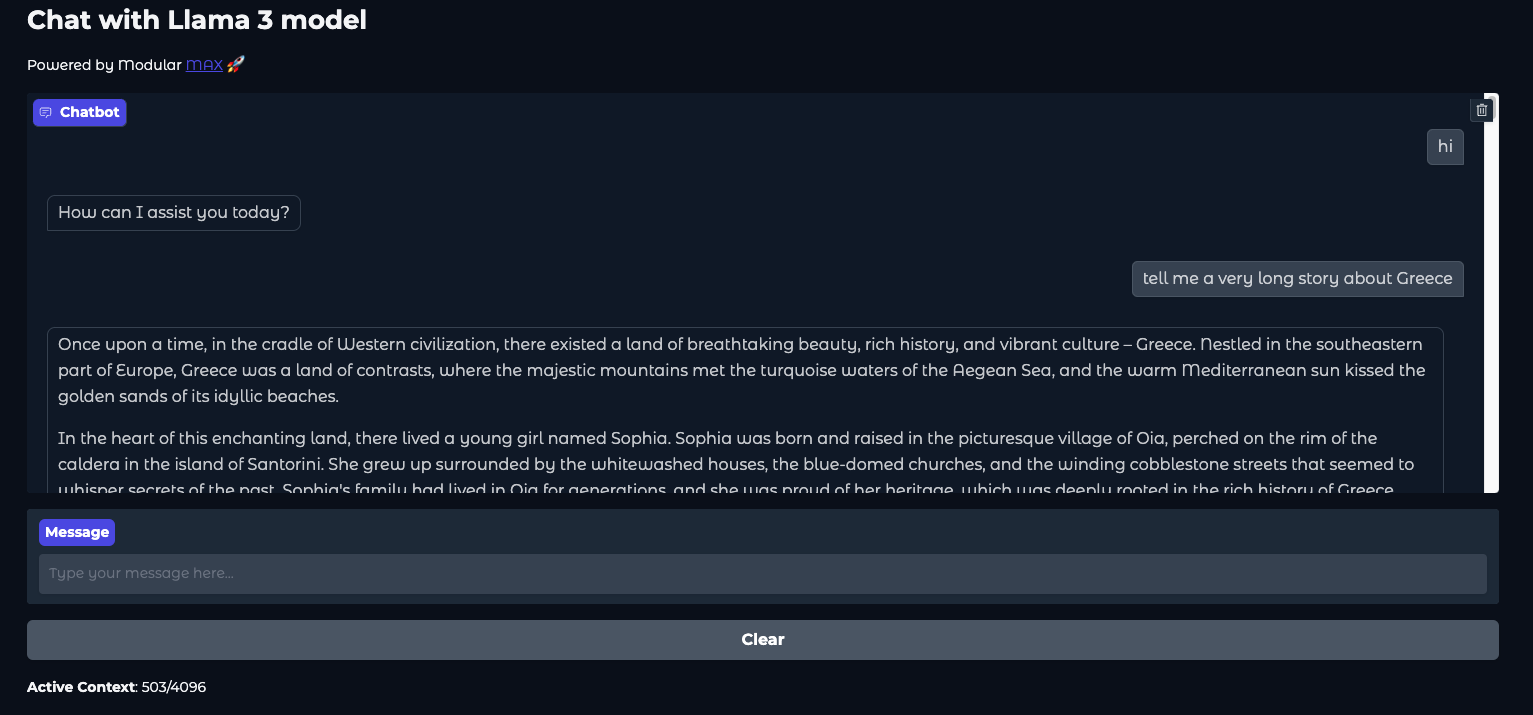
-
And once done with the app, to clean up the resources run:
pixi run clean
(Optional) Attaching to a remote endpoint
If you don't have access to the supported NVIDIA GPU locally, you can instead follow our tutorials on deploying Llama 3 on GPU with MAX Serve to AWS, GCP or Azure or on Kubernetes to get a public IP (running on port 80) and then run the UI component separately as follows:
-
Build the UI docker image for your platform separately:
# required only once docker buildx create --use --name mybuilder # Intel, AMD docker buildx bake --load --set "ui.platform=linux/amd64" # OR for ARM such as Apple M-series docker buildx bake --load --set "ui.platform=linux/arm64" -
Run the UI docker image with your
BASE_URLto the available endpoint:docker run -p 7860:7860 \ -e "BASE_URL=http:///v1" \ -e "HUGGING_FACE_HUB_TOKEN=${HUGGING_FACE_HUB_TOKEN}" \ llama3-chat-ui -
For clean up, make sure to remove the builder too:
docker buildx rm mybuilder
Features of Llama 3 chat app
- Gradio-based interface: A sleek, interactive UI built with Gradio for intuitive interactions.
- Seamless integration: Leverages Llama 3 models via MAX on GPU, ensuring rapid and efficient chat responses.
- Customizable environment: Adjust settings like context window size, batch size, and system prompts to suit your needs.
- Efficient continuous chat: Employs a rolling context window implementation that dynamically maintains the chat context without exceeding the maximum token limit.
Architecture overview
Our chat application consists of three main components:
- Frontend layer: A Gradio-based web interface that provides real-time chat interactions.
- MAX layer: Our OpenAI-compatible API server that handles:
- Request batching and scheduling through advanced techniques such as continuous batching.
- Token management and context windows.
- Model inference optimization.
- Model Layer: Llama 3 running on MAX Engine, optimized for GPU inference.
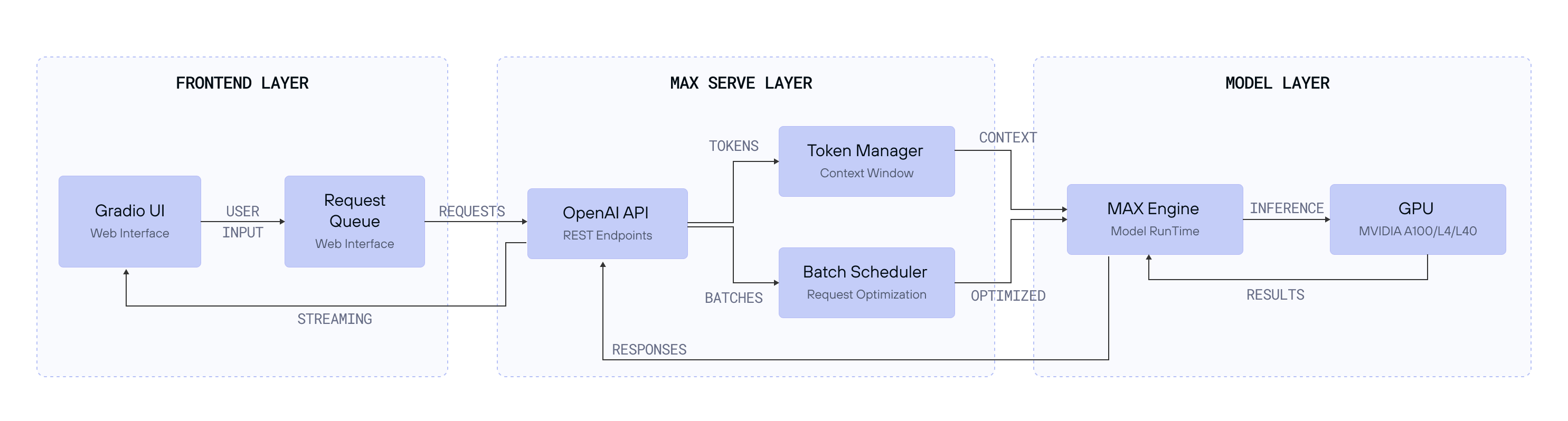
Technical deep dive
Continuous chat with rolling context window
A key feature of our chat application is the rolling context window. This mechanism ensures that conversations remain coherent and contextually relevant without overwhelming system resources. Here's an in-depth look at how this is achieved:
1. Dynamic token managementThe ChatConfig class is responsible for tracking token usage and maintaining a rolling window of messages within the configured token limit. Tokens are the fundamental units processed by language models, and managing them efficiently is crucial for performance and cost-effectiveness.
class ChatConfig:
def __init__(self, base_url: str, max_context_window: int):
self.base_url = base_url
self.max_context_window = max_context_window
self.tokenizer = AutoTokenizer.from_pretrained("meta-llama/Meta-Llama-3.1-8B-Instruct")
def count_tokens(self, messages: List[Dict]) -> int:
num_tokens = 0
for message in messages:
text = f"<|im_start|>{message['role']}\\n{message['content']}<|im_end|>\\n"
num_tokens += len(self.tokenizer.encode(text))
return num_tokensHow it works:
- Token counting: Each message's content is wrapped with special tokens (
<|im_start|>and<|im_end|>) to denote the start and end of a message. The tokenizer then encodes this text and counts the number of tokens. - Configuration: The
max_context_windowparameter defines the maximum number of tokens allowed in the conversation context. This ensures that the application doesn't exceed the model's capacity, maintaining efficiency.
2. Prioritized message inclusion
To maintain the conversation's relevance, the latest user and system messages are always included. Older messages are trimmed dynamically when the token count exceeds the window size.
if chat_history:
for user_msg, bot_msg in reversed(chat_history):
new_messages = [
{"role": "user", "content": user_msg},
{"role": "assistant", "content": bot_msg},
]
history_tokens = config.count_tokens(new_messages)
if running_total + history_tokens ≤ config.max_context_window:
history_messages = new_messages + history_messages
running_total += history_tokens
else:
breakHow it works:
- Reversed iteration: By iterating over the chat history in reverse, the system prioritizes the most recent messages.
- Token check: For each pair of user and assistant messages, the total tokens are calculated. If adding these messages keeps the total within the
max_context_window, they are included in the active context. - Dynamic trimming: Once the token limit is approached, older messages are excluded, ensuring the context remains within bounds.
3. Efficient resource usage
By keeping the active context concise and relevant, the system optimizes resource usage and maintains high performance even during extended interactions. This approach prevents unnecessary memory consumption and ensures the application remains responsive.
Chat user-interfaceThe UI logic is included in ui.py file and is central to the continuous chat interface. Here's how it enables the chat system:
Gradio Integration
Gradio provides a user-friendly interface, making interactions intuitive and accessible.
def create_interface(config: ChatConfig, client, system_prompt, concurrency_limit: int = 1):
with gr.Blocks(theme="soft") as iface:
gr.Markdown("# Chat with Llama 3 model\n\nPowered by Modular [MAX](https://docs.modular.com/max/) 🚀")
chatbot = gr.Chatbot(height=400)
msg = gr.Textbox(label="Message", placeholder="Type your message here...")
clear = gr.Button("Clear")
initial_usage = f"**Total Tokens Generated**: 0 | Context Window: {config.max_context_window}"
token_display = gr.Markdown(initial_usage)
async def respond_wrapped(message, chat_history):
async for response in respond(message, chat_history, config, client, system_prompt):
yield response
msg.submit(
respond_wrapped,
[msg, chatbot],
[chatbot, token_display],
api_name="chat"
).then(lambda: "", None, msg)
clear.click(lambda: ([], initial_usage), None, [chatbot, token_display], api_name="clear")
iface.queue(default_concurrency_limit=concurrency_limit)
return ifaceKey components:
- Markdown: Displays the application title and branding.
- Chatbot component: Shows the conversation history.
- Textbox: Allows users to input messages.
- Clear button: Resets the conversation.
- Token display: Shows the total tokens generated and the current context window usage.
- Asynchronous response handling: Ensures smooth and non-blocking interactions.
Server interaction
The interface communicates with the Llama 3 model via the MAX API to fetch chat completions.
async def respond(message, chat_history, config: ChatConfig, client, system_prompt):
chat_history = chat_history or []
if not isinstance(message, str) or not message.strip():
yield chat_history, f"**Active Context**: 0/{config.max_context_window}"
return
messages = [system_prompt]
current_message = {"role": "user", "content": message}
messages.extend(history_messages)
messages.append(current_message)
chat_history.append([message, None])
response = await client.chat.completions.create(
model=config.model_repo_id,
messages=messages,
stream=True,
max_tokens=config.max_context_window,
)
for chunk in response:
if hasattr(chunk.choices[0].delta, 'content'):
bot_message += chunk.choices[0].delta.content
chat_history[-1][1] = bot_message
yield chat_history, f"**Active Context**: {running_total}/{config.max_context_window}"Health checks
The wait_for_healthy function ensures the MAX API is ready before processing requests, retrying until the server is live.
from tenacity import (
retry,
stop_after_attempt,
wait_fixed,
retry_if_exception_type,
retry_if_result,
)
def wait_for_healthy(base_url: str):
@retry(
stop=stop_after_attempt(20),
wait=wait_fixed(60),
retry=(
retry_if_exception_type(requests.RequestException)
| retry_if_result(lambda x: x.status_code != 200)
)
)
def _check_health():
return requests.get(f"{base_url}/health", timeout=5)
return _check_health()Configuration and customization
Environment variables
- MAX_CONTEXT_WINDOW: Max tokens for the context window (default: 4096).
- CONCURRENCY_LIMIT: Must match the MAX_CACHE_BATCH_SIZE that enables continuous batching in MAX Serve for efficient handling of concurrent streaming requests
- SYSTEM_PROMPT: Default system prompt for the AI assistant.
Performance considerations
When deploying your chat application, consider these key factors:
-
Context window size:
- Default: 4096 tokens (in MAX Serve
--max-length). - Larger windows increase memory usage but maintain more conversation context.
- Recommended: Start with 4096 and adjust based on your use case.
- Default: 4096 tokens (in MAX Serve
-
Continuous batching:
MAX_BATCH_SIZEcontrols concurrent request handling via the continuous batching (in MAX--max-batch-size).- Higher values increase throughput but may impact latency.
- Recommended: Start with 1 and increase based on your GPU capacity. MAX also gives a recommendation at the start for the optimal size.
-
Memory management:
- Monitor GPU memory usage with
nvidia-smi. - Consider implementing additional caching for frequent responses.
- Monitor GPU memory usage with
You can explore various configuration options by running:
max serve --helpOn the serving side, make sure to check out the benchmarking tutorial and the benchmarking blog too.
Conclusion
In this recipe, we've built a functional chat application using Llama 3 and MAX Serve. We've explored:
- Basic setup: Using Docker and NVIDIA GPU support to create a working environment
- Architecture overview: Creating a three-layer system with a Gradio frontend, MAX API, and Llama 3 model backend
- Token management: Implementing rolling context windows to maintain conversation history
- Performance basics: Understanding batch processing and concurrent request handling
- Simple deployment: Using Docker Compose to run the application
- Configuration options: Managing environment variables and dependencies
This recipe demonstrates how MAX can be combined with Llama 3 to create interactive chat applications. While this implementation focuses on the basics, it provides a foundation that you can build upon for your own projects.
Next Steps
-
Deploy Llama 3 on GPU with MAX to AWS, GCP or Azure or on Kubernetes.
-
Explore MAX's documentation for additional features.
-
Join our Modular Forum and Discord community to share your experiences and get support.
We're excited to see what you'll build with Llama 3 and MAX! Share your projects and experiences with us using #ModularAI on social media.
DETAILS
THE CODE
max-serve-continuous-chat
AUTHOR

Ehsan M. Kermani
AVAILABLE TASKS
pixi run app
pixi run clean
PROBLEMS WITH THE CODE?
File an Issue
TAGS
Help us improve and tell us what you’d like us to build next.
Request a recipe topic